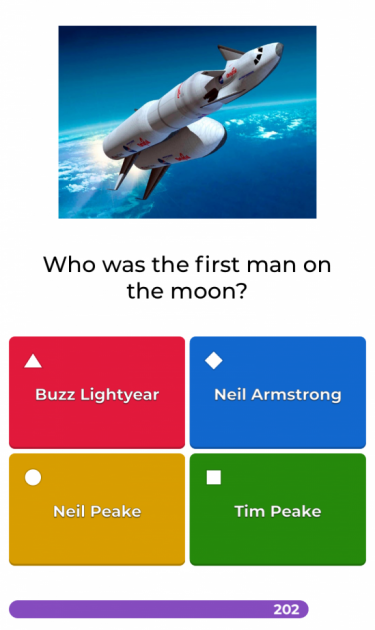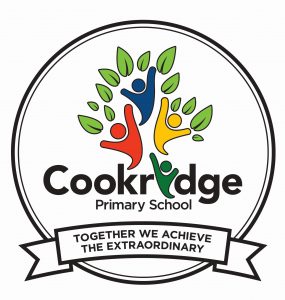For those parents/carers that are struggling to search for Cookridge’s ‘Kahoots’ its due to the search restrictions on student profiles. When you downloaded the App if you chose a ‘Student’ profile you will not be able to search for cookridge. In order to combat this you need to delete the App and re-install the App following the steps below (Start at Step 3). Please except our apologies for this communication error.
Kahoot across the Curriculum
At Cookridge Primary School we have taken the decision to share some of the resources we use in school to help parents/carers at home. We use a strategy called fluency in all subjects in order for children to recap on the crucial aspects of learning in specific subject areas. Supporting your child at home in this fun way will help your child/ren retain these skills and knowledge across the curriculum giving them a broad and balanced learning experience. Please follow the below steps to use the free software Kahoot at home and access some of the quizzes that the children access at school. Please Choose the appropriate quizzes for your children and monitor their searches e.g. Children in classes 1, 2, 3, 4 choose – ‘Cookridge KS1’ quizzes, Children in classes 5, 6, 7 choose – ‘Cookridge LKS2’ quizzes, Children in classes 8, 9, 10 choose – ‘Cookridge UKS2’ quizzes. :
1. Follow the link provided in order to download the ‘Kahoot’ app or go straight to your app store and search ‘Kahoot’ and follow from step 4 once app is downloaded.
If you have already downloaded the ‘Kahoot’ app, go straight to step 4.
App link:
2. Follow link to the app store.
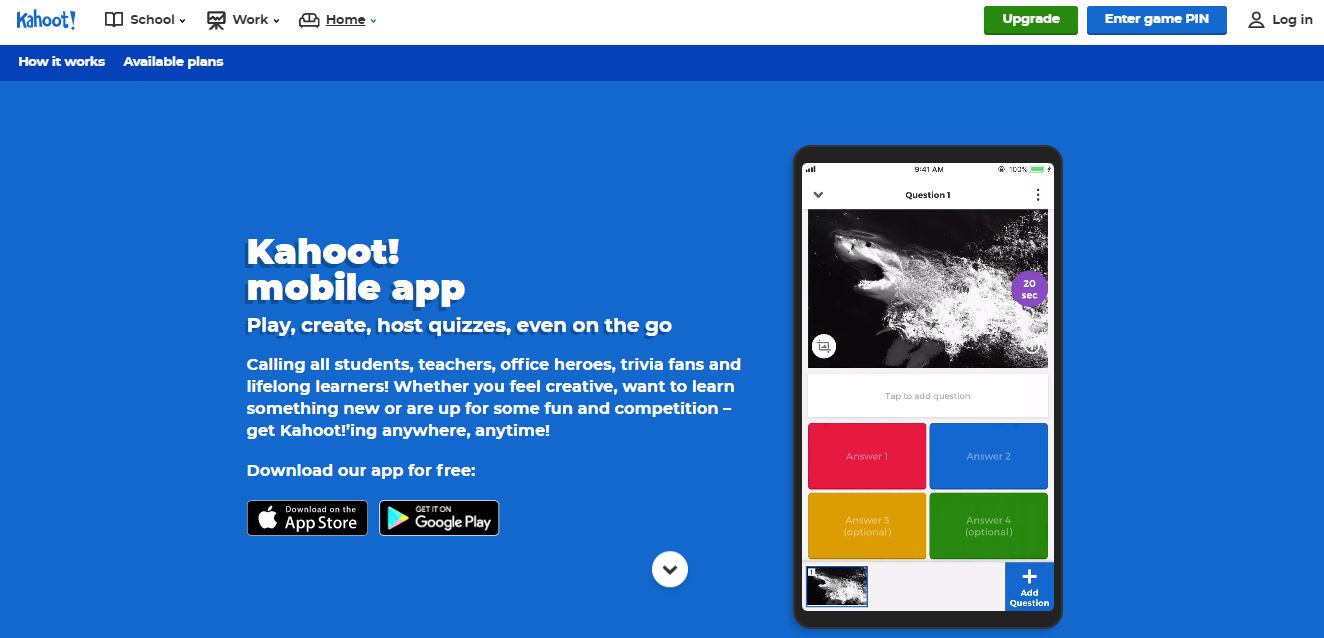
3. Follow link to the app store.
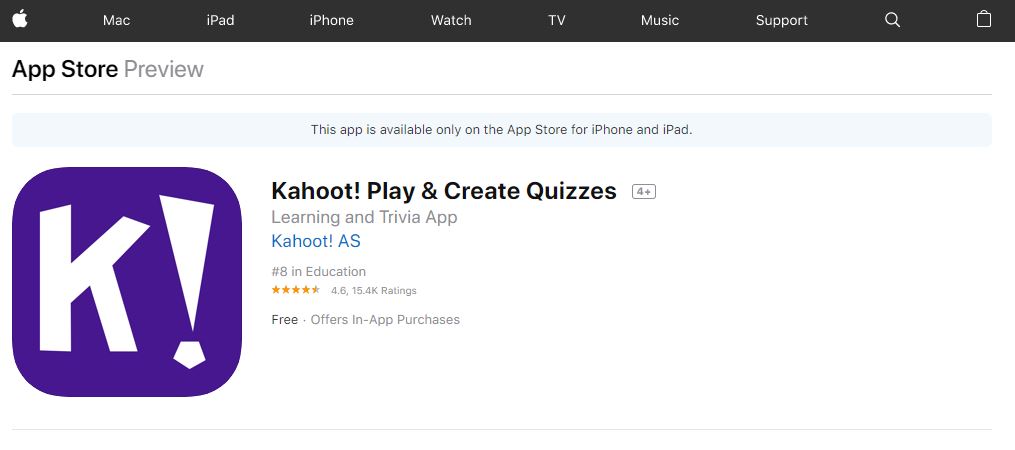
4. Once downloaded follow the steps provided
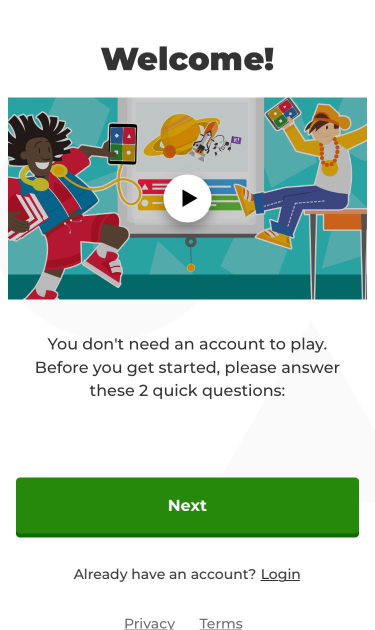
5. Click ‘Socially’
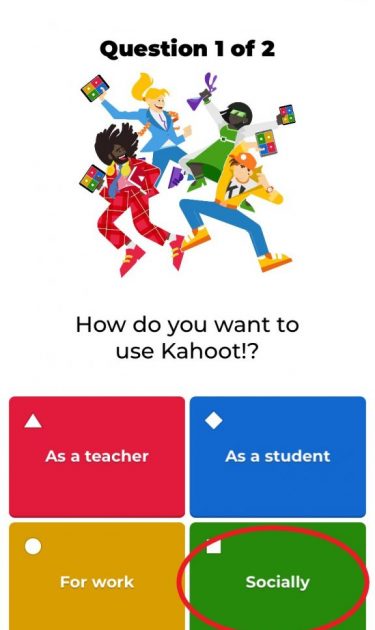
6. Enter your age, not your child’s
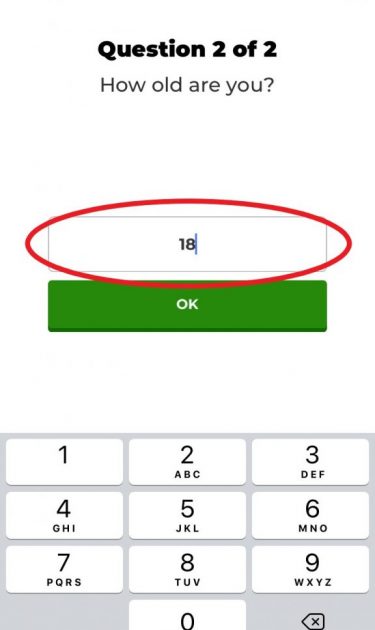
7. Friends and Family
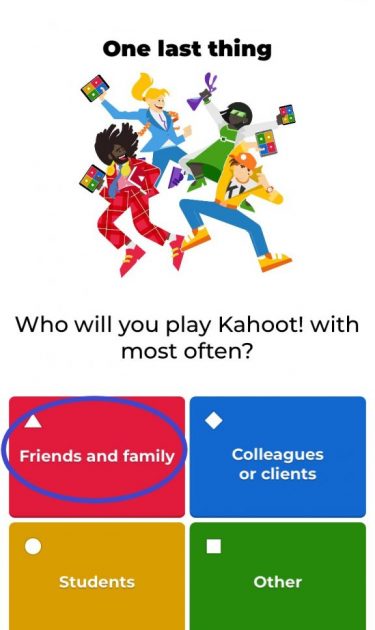
8. Once these steps are completed, click search tool.
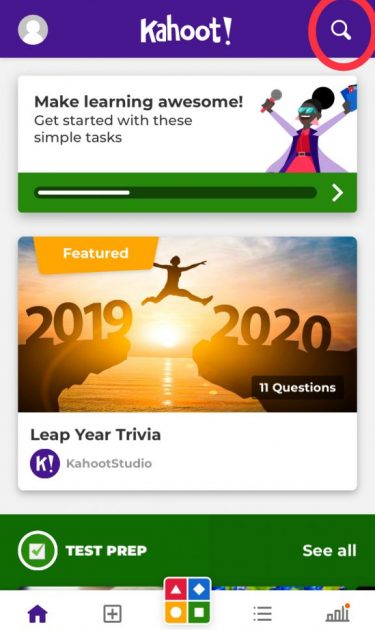
9. Search – ‘Cookridge’
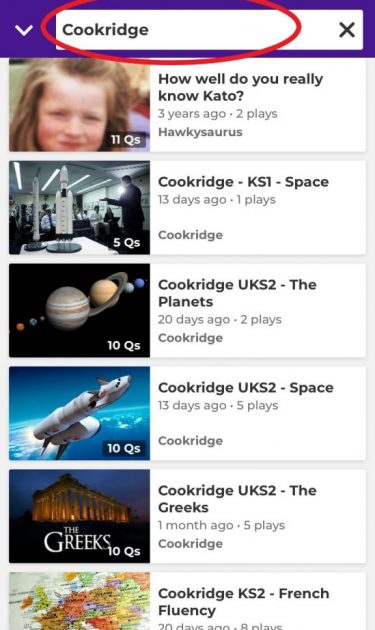
10. Select a Kahoot quiz from your phase:
KS1 (Classes 1, 2, 3, 4), LKS2 (Classes 5, 6, 7), UKS2 (Classes 8, 9, 10)
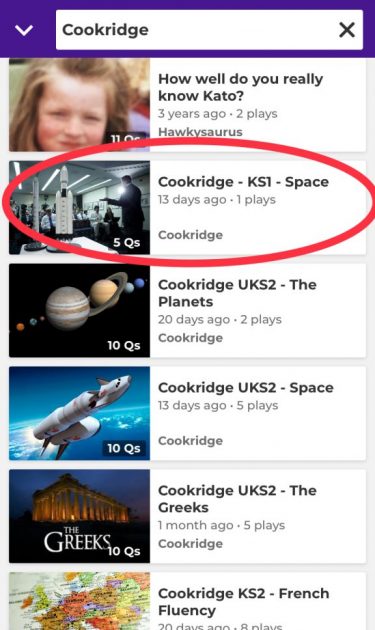
11. Click ‘Play’
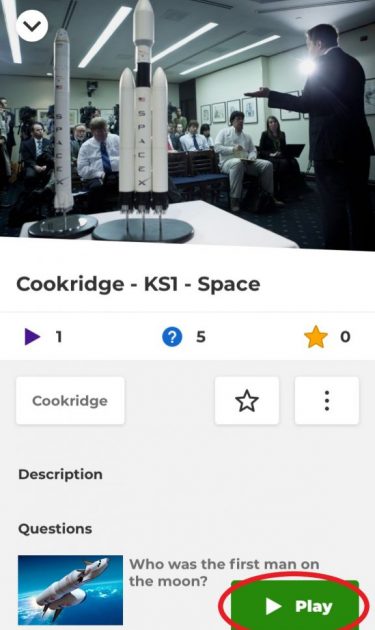
12. Click ‘Practice’
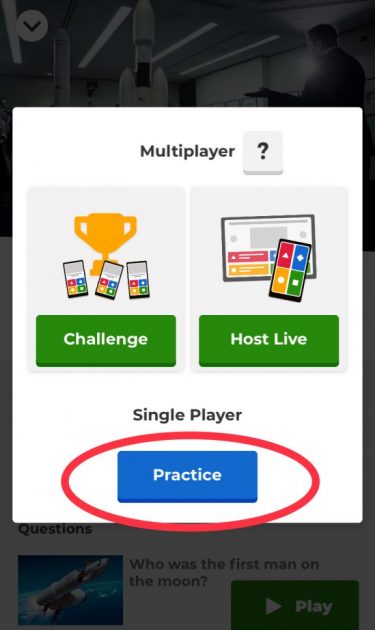
13. Click ‘Ok, go!’
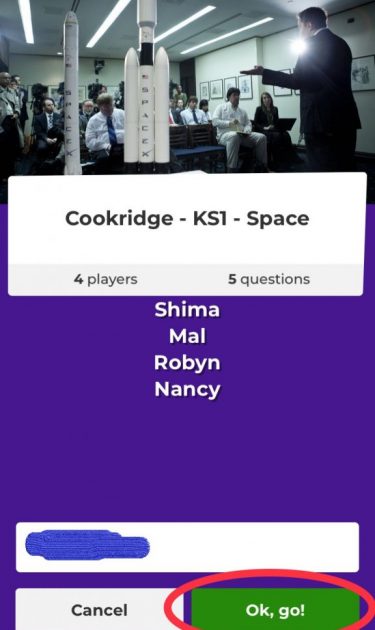
14. A chance to read the question.
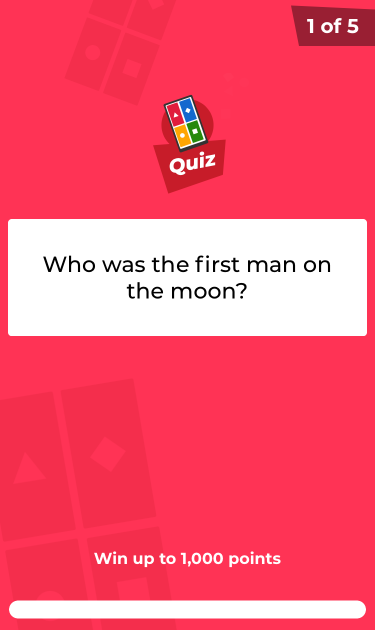
15. Select one of the coloured answers and press.